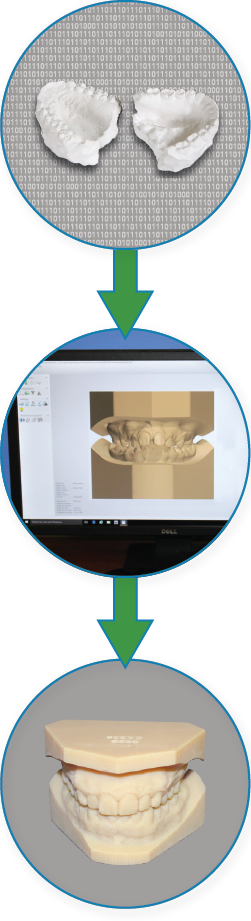
Receiving Scans
We work with STL files, the standard in 3D modeling. Most intraoral scanners have proprietary file extensions. So, the first thing you need to do is find out if you can export an STL file or, if not, if we can convert it to an STL.
We are set-up to receive scans directly from some scanners, such as iTero and Trios. We highly recommend using EasyRx and will be moving soon to make that our exclusive portal. As more scanners make their way into the marketplace, we’ve found it just causes chaos in the lab.
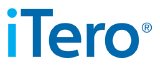
iTero
- Find out if your subscription allows for this export capability. If not, see “Emailing scans” below
- Contact iTero Support at [email protected] or call 800-577-8767
- Ask them to add our lab to your scanner. Our iTero ID is 16279
- Once our lab is added to your scanner, use the scan setting “iRecord” then “ship to” then “Bryn Mawr Ortho Lab”
- Use the options “solid model with low profile base” and “two files, arches oriented in occlusion”
- Follow up with an email of the prescription
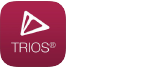
Trios
- Link to our lab in your Trios software
- Send the file
- Follow up with a prescription
- More coming soon
3Shape TRIOS3 Digital Impression System
3Shape OrthoSystem
A truly open system delivered by a truly open partner.

3M True Definition
- Contact 3M customer service at 800-624-2249, option 3, then option 1
- Have them assign our lab to your system
- Activate our lab on your scanner
- More coming soon

Cerec
We have been receiving scans from Cerec via EasyRx regularly. It is just a matter of finding the STL and attaching it to the script.

Carestream
We regularly receive scans through the Carestream portal. Just assign our lab to your account and we will receive an email indicating that one is ready.
Emailing Scans
There will be a web portal coming soon. Until then:
- Prepare an email to [email protected]
- Attach the STL files (up to two at a time)
- Include the patient’s name or initials in the subject line
- Scan and attach a copy of a signed prescription slip or use this (coming soon)
Tips and Tricks
As we move further into the digital world, we are encountering some common issues with scans. Up until now, most scanning has only been done for the purpose of clear retainer treatment. Because of this, the person doing the scanning is used to concentrating on the teeth alone. To make appliances, we need more palate. The most common problem we see on upper scans is a lack of tissue, lingual to the 6’s and in the deeper part of the palate, resulting in extreme horseshoe shaped retainers. On the lower, the scan does not go deep enough into the palate so we have to print the model and then duplicate it in plaster (extra charge) to carve out enough room for the wire and acrylic.
If you are sending a scan for a fixed appliance, we highly recommend taking the scan with the bands in place and then sending in the bands. This allows us to print a tray to seat your bands, ($5 each) rather than printing, duplicating ($8 charge) and then seating our bands ($12 per band).
Be careful of your scans. Bad scans are like bad impressions: they can not be used. A 3D printer will reject a bad scan. We can fix most bad scans but, again, there is an extra charge. If the scan is missing too much data, we simply cannot use it and will need to request a new one.
For digital cases, we highly recommend EasyRx. Particularly for iTero scans, you can attach a scan to a prescription and “scrub” it to ensure it is okay for printing. We invite you to check out the EasyRx page for more information on this cloud based prescription system.
Please call with any further questions.